Projects
Projects are the core workspace in Bitfount, where you extract valuable insights from your datasets and collaborate securely with others. Here, collaborators can link their datasets and run the task assigned to the project.
- If you have been invited to collaborate, skip ahead to Joining a project.
- If you are creating a project from scratch, keep reading to learn how to set it up.
Creating a project
Projects can be created by simply navigating to the projects tab and clicking
the Create project button.
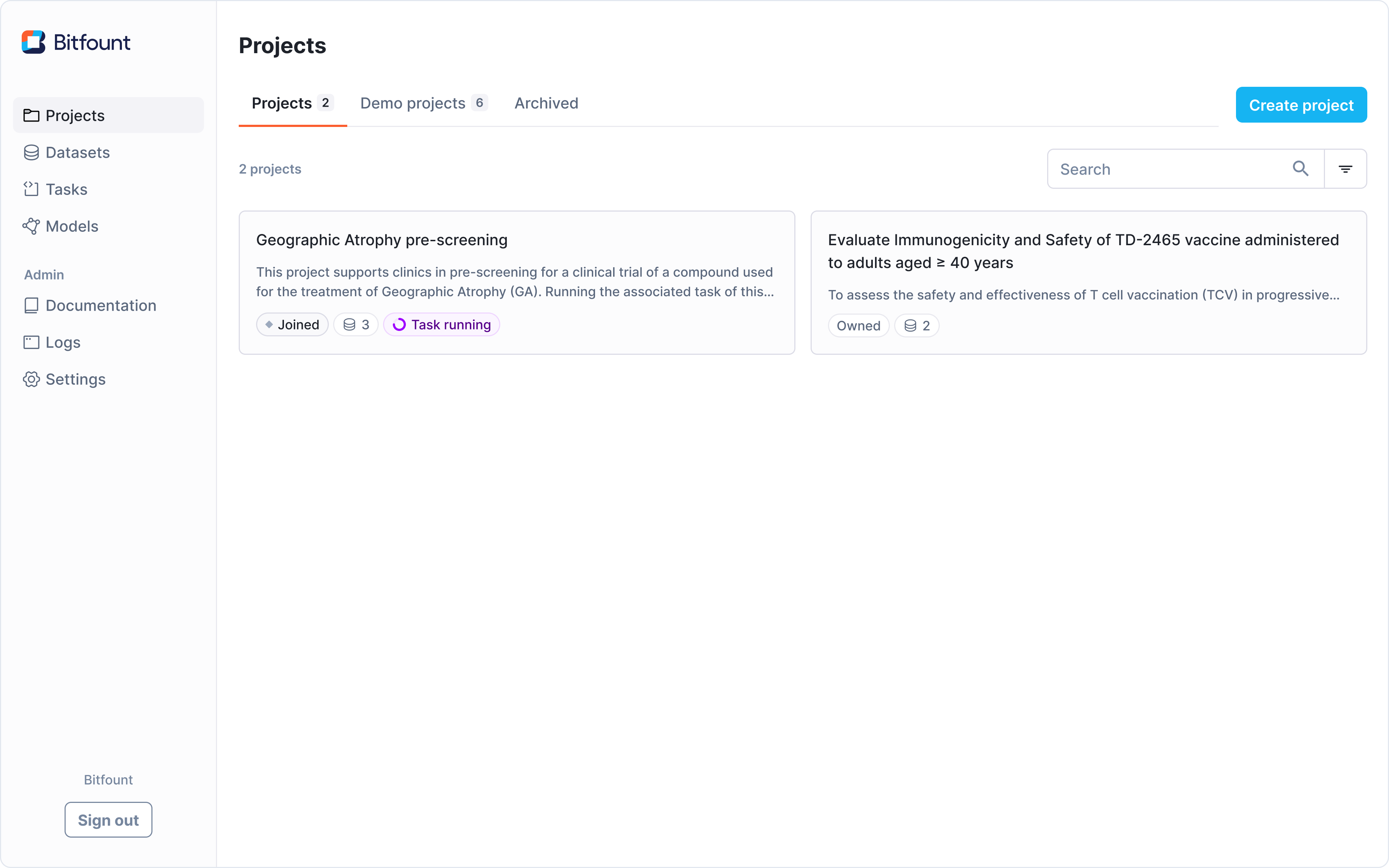
Project metadata
The table below outlines all the metadata that can be defined within a project.
| Metadata type | Definition |
|---|---|
| Project name | Title of the project on the platform (3–50 characters) |
| Description | 1-2 sentence description of the goals of the project |
| Official link (optional) | URL to more information or an official brochure associated with the project |
| Organisation (optional) | Person leading or organisation sponsoring the project |
| Contact email (optional) | Contact for all collaborator-related queries |
| Duration (optional) | Timeline for the project |
| Project terms (optional) | Terms & conditions of the project. If included, these must be accepted by collaborators before joining. |
| Task | Predefined machine learning tasks or analyses available within the project |
Defining project terms
If your project requires terms and conditions, we recommend consulting with legal advisors to ensure they are appropriate. Bitfount does not verify or enforce project terms beyond standard role-based data access permissions.
Consider including details on:
- Confidentiality: Protecting sensitive information.
- Exclusivity: Restrictions on participation or data use.
- Data Management & Collection: How data is handled within the project.
- Data Subject Privacy: Ensuring compliance with relevant privacy regulations.
- Participation Rules: Defining who can join and under what conditions.
- Scope of Tasks: Outlining the specific analyses or AI tasks to be performed.
If your terms are too long or reference multiple documents, you can link to hosted documents instead of including them in full.
Selecting a task
A Bitfount task is the brain of a project. It specifies the algorithm(s) that will run on any dataset linked to the project which can include the use of AI models as well as other data science operations.
To add a task to your project, click Add task and browse the available
options. Bitfount offers a variety of pre-built tasks, some of which allow you
to choose from a selection of open-source models.
You cannot change or remove the task once you create the project
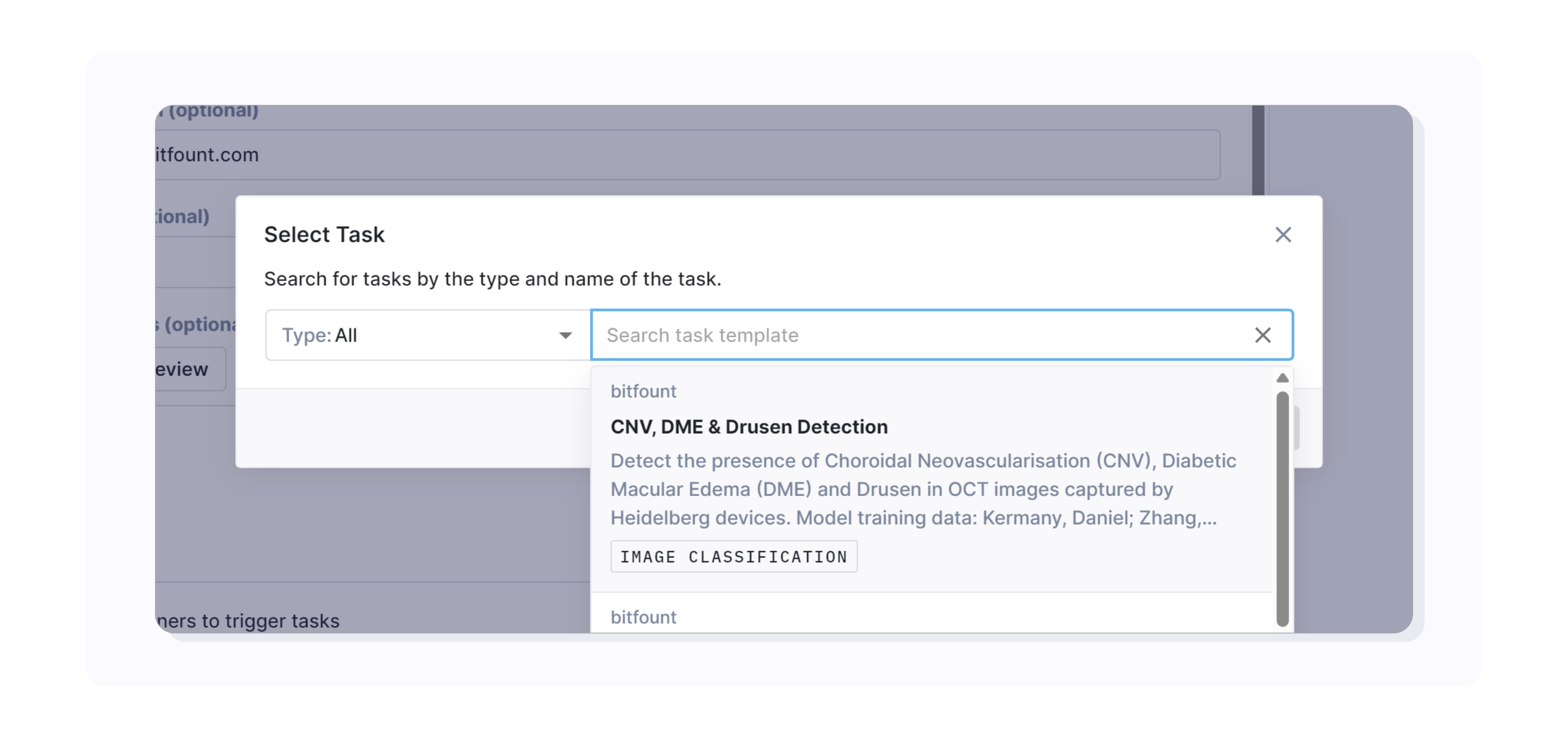
Each task has a unique set of input parameters that must be configured by collaborators for the task to run successfully. These parameters are visible when the project is created, allowing collaborators to review and set the required values before running the task.
Looking to create your own tasks to use in Bitfount Desktop? Please refer to Task Templates & Custom Models in the SDK guides.
Managing a project
Once you have set up a project, you may want to invite collaborators, edit project metadata, or archive the project.
Inviting collaborators
To invite new collaborators, select the project, navigate to the
Collaborators tab, click the Invite collaborators button and enter the
email or username of the users you wish to invite. Any users invited will receive an email
invitation to join the project.
Once the user has created a Bitfount account, they will be able to review the project details and must accept the project terms (if defined) before joining.
Once the user joins, they can link their dataset and run the task associated within the project.
You can remove a collaborator at any time by navigating to the 'Collaborators' tab. Once a collaborator is removed, any of their connected datasets will also be unlinked.
Updating or archiving a project
To edit a project's metadata, click the three dots on the projects page and
select Edit project.
Archiving a project can be achieved by navigating to the Settings tab and
selecting Archive projects. Any datasets will be unlinked from the archived
project and running the associated task will be blocked.
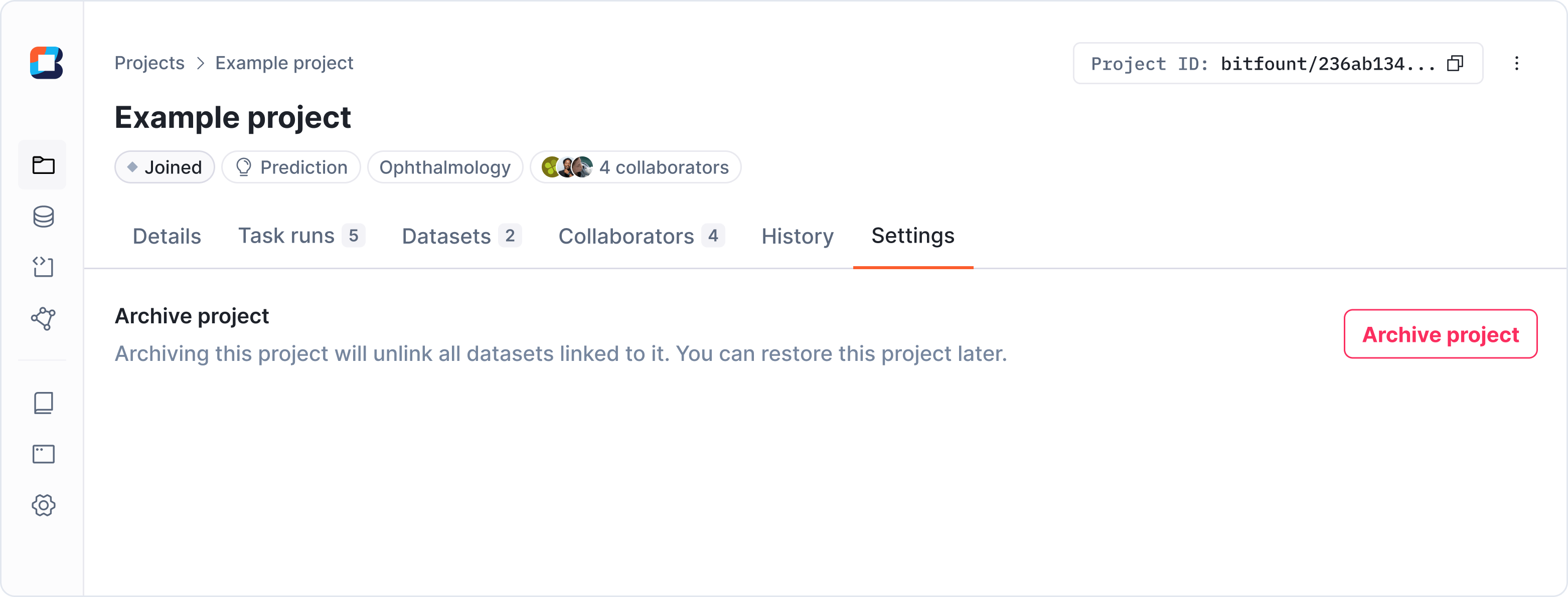
Projects can be restored at any time by returning to the settings tab and
clicking Restore project.
Monitoring project activity
We recognise how important it is to have sufficient oversight of how collaborators are interacting with one another's data or tasks to fulfill the needs of the project.
Different users can see different views as follows:
- Project Owners can view model usage as well as activity history for the whole project, including when projects were created, invitations that were issued or revoked, and task run history only against their own datasets.
- Data Custodians can view the activity history related to their dataset only, allowing them to see when they last ran a task, and any results related to that task run.
Accessing logs
Logs are technical audit trails of a user's interaction with Bitfount and can
hold useful information for the Bitfount team to help resolve any technical
issues that might occur. To retrieve log files, click the Logs link in the
sidebar.
Joining a project
If you have been invited to collaborate on a project, you will receive an email invitation to join the project.
Joining a project allows you to link datasets and run the assigned task. Before joining, review the project details, task configuration, models, and any available terms and conditions to ensure alignment with your expectations.
If you are unsure about the project's scope, consider consulting your project contact or legal team before proceeding.
Finally, when you're happy to continue, go ahead and click
Accept and join project.
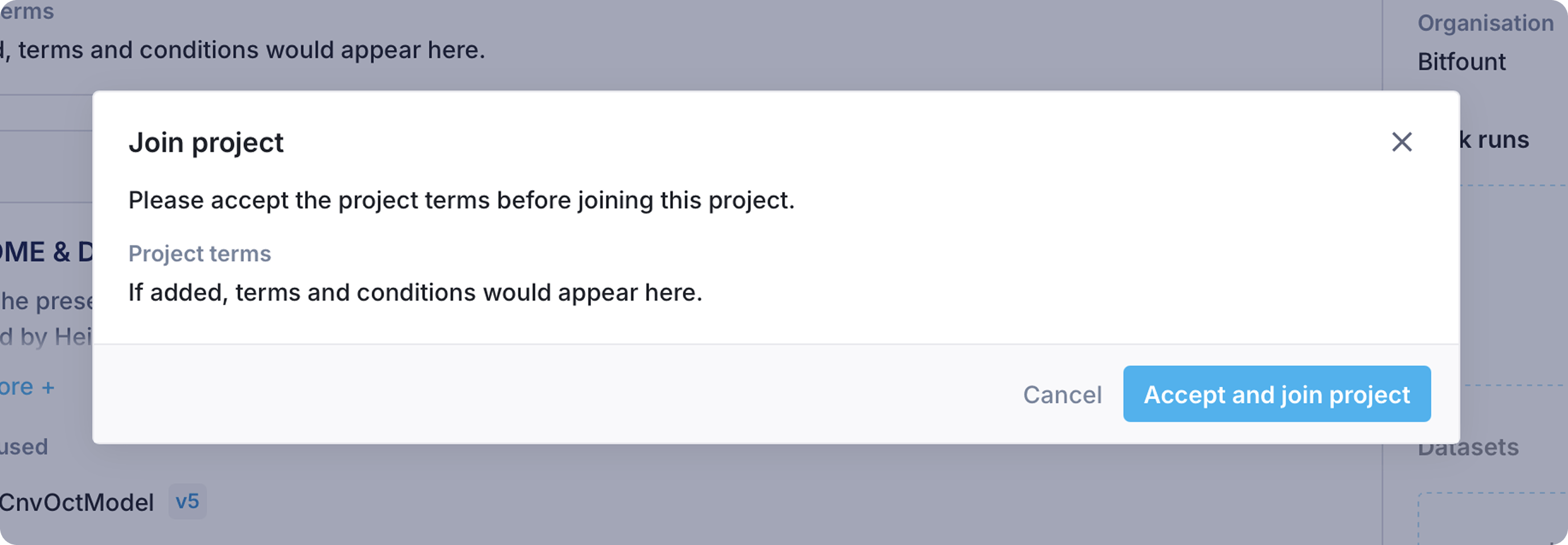
Linking datasets to projects
After creating or joining a project, the next step is to link a dataset. This is essential because the project's task can only be run on linked datasets.
Linking a dataset ensures that the assigned task can access the necessary data while keeping it securely stored in its original location.
To run the associated task for the project you need to click the Link dataset
button.
After selecting the dataset, Bitfount will automatically check if the dataset schema is compatible with the task. Once this is complete, you will see your linked dataset within the project.
If the schema check returns an error, please review the dataset schema and ensure that the expected columns are present in the data and named accordingly.
Learn more about connecting and managing datasets on our Datasets page
Running tasks
Once you have linked a dataset you are ready to run the project's associated
task(s) by clicking the Run task button within the Task runs tab. Before
running, you must first set any parameters required to run the task. These will
vary based on the task.
Task completion times will depend on the type and size of the dataset, the complexity of the task, and available compute resources on your machine.
Once the task is complete, any results will appear within the task run.
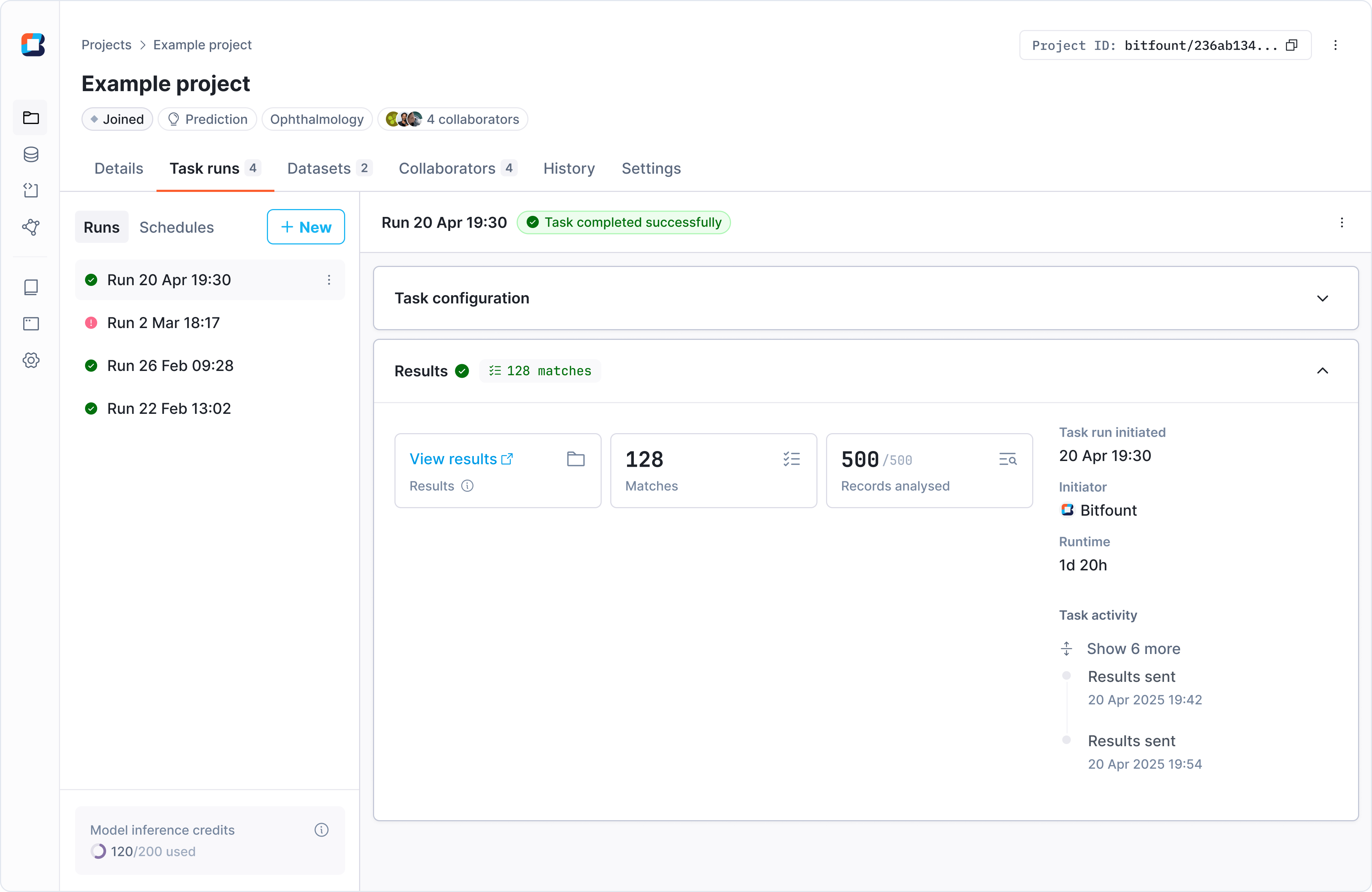
Interpreting results
The output generated from a successful task run will vary based on the algorithm used in the task. This could take the form of a PDF report, CSV file or other formats depending on the configuration of the task. For more details on how to interpret results, please reach out to your project contact or support@bitfount.com.
Next steps
You can now go ahead and join, or create, your first project. Alternatively, choose to get up and running quicker using one of our Retfound demo project tutorial.